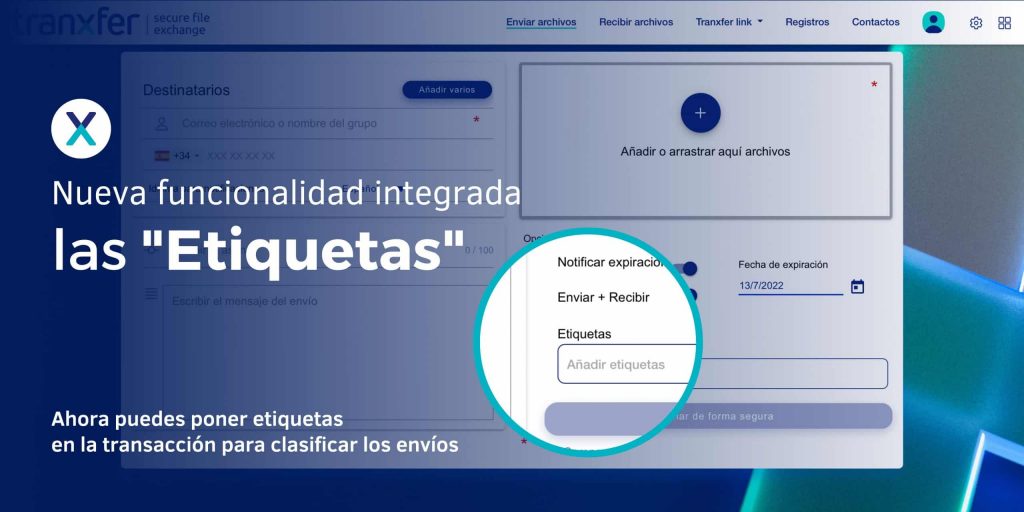Tranxfer now allows transfers to be classified with «Tags»
What are the labels or «Tags» for? Labels are used to classify. Many digital services offer the possibility of being able to label the movements within their platform, in order to be able to filter and find the different actions more quickly. The labels are individually, and can be used to indicate many things, the type of file, size, importance, theme, ... and then from the main panel you can filter by those that have "X" label.
“How to use tags in Tranxfer”
The labels in Tranxfer are used to classify the transfers that are made using the platform. You can label or transfers in general, how to put labels on the files themselves.
To label the transfer, go to the lower box that you will find right at the end of the user interface, immediately before the "Send securely" button.
Click with the mouse on the “Add labels” box and then write the text of the transfer label, you can use spaces. Once you have finished remember to press the key enter to complete the label creation. It will be created correctly when you view its text inside a gray label with a cross (x). You can create as many labels as you need following these steps, and you can delete them simply by clicking on the cross (x). Repeat this process as many times as you need.
To add labels to the files that are part of the transfer, you must first attach at least one file. Once the upload of the file has been successfully completed, you will be able to see that in the information of the displayed detail of the file you have a box that allows you to write labels. The operation of the box is identical to that described above.
To filter, you have to click on “Records”, located in the top menu of the platform. All the transfer records will appear, and then click on Filters. A small screen will open where you can apply filters by labels, or by dates.
To search for a label remember to press the key enter Just like creating them, when you view the text inside the gray label with a cross (x) it will be created correctly.
What is the difference between transfer labels and file labels?
It is worth mentioning that both types of labels have the same weight and characteristics on the platform. The difference is that if you tag the transfer in general, when you filter the transfer will appear with its files, instead, if you tag the files, only the individual files will appear. For example, if you tag a transfer, when you apply the filter from the main console, the transfer and its files will come out. If, on the other hand, you tag the file, only files with that tag will be output.
Best Practices with Tags
Once you have transferred transactions with labels, you will be able to access the information in the Record Detail. Locate the transfer in question and click on it to view its details.
You will find all the information corresponding to the transfer as well as the files together with the labels you used at the time. Tags are dynamic so you still have the option to add new ones or remove them at any time.
From the window with the overview of records you can apply filters to refine the transfers you want to see on the screen and obtain those that match the labels you have created. Click on the Filters option with the shape of an inverted pyramid in the upper right area, and write the labels by which you want to filter.
Remember that the mechanics and use of Tags in Tranxfer have their API version to be applied in the development of applications and services.
Here you can see all the features of Tranxfer.